First Log In Screen
-
@mike123 OK, a few things. Glad you got the file with the variables created, however you will want to name it ".env" vs "test01.env". Also, are you trying to run the application or just pointing to the PHP page in a public directory? Did you get to the point were you have all the files created in the "your-application" folder and able to run the application using the following command?
php -S localhost:9012 -t public -
@mark-robustelli
Mark:I have been a long time getting back to you because of social activities and travel over Christmas and New Years.
I have renamed the test01.env file as .env .
I have created the changebank.css file in the application/public/static folder.
I have created the account.php, change.php, index.php, login.php and logout.php files in the application/public folder.I have been unable to copy the money.jpg and changebank.svg files to my application folder. If you could tell me where they are I can copy them myself without using the command line.
I have built all these files on my web site and have tried to launch this with the URL:
doncasteroffice.com/BillingMaster2/public/login.phpThis generates an error message "This page isn't working".
I have also tried
doncasteroffice.com/BillingMaster2/public/index.phpThis generates nothing.
The web site works fine at https://doncasteroffice.com/BillingMaster2/BillingMaster01.html
I am showing the directory tree from cPanel to show the general layout.
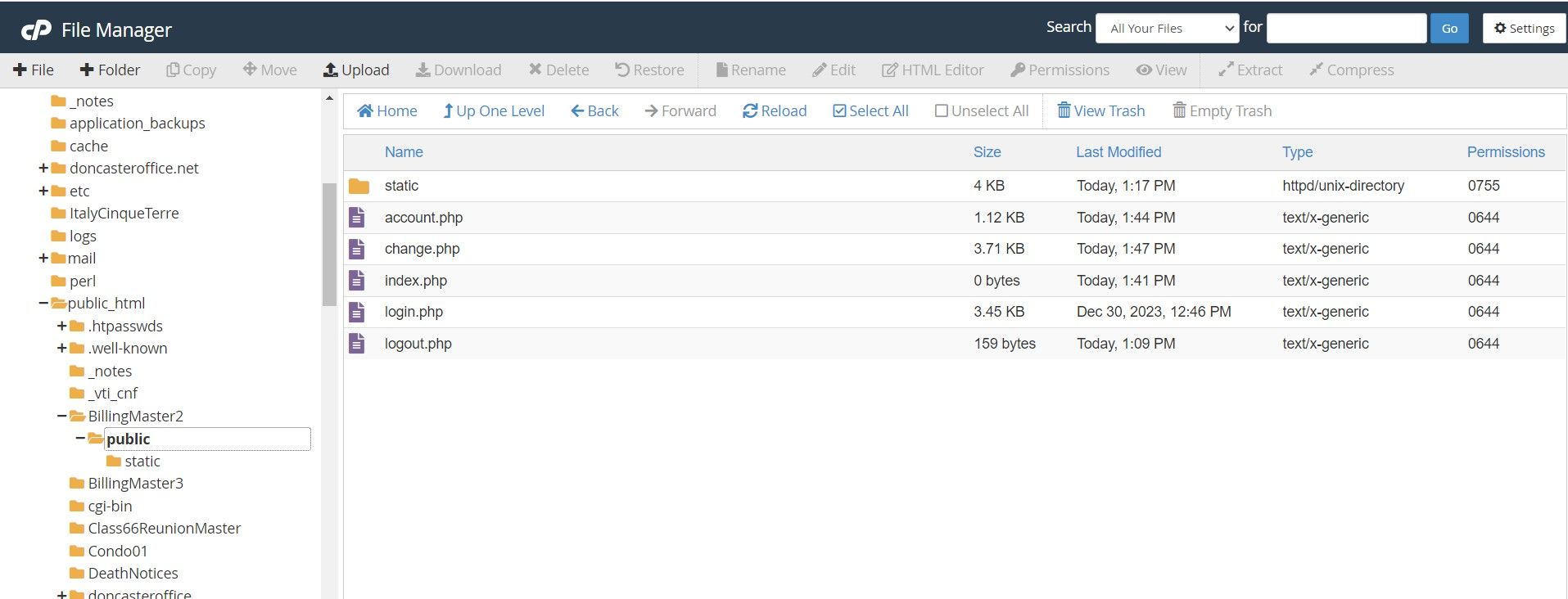
Could you give me the web address I should use to test this application without using the command prompt.
Thanks.
Mike
-
@mike123 Hope you had a great Christmas and New Years.
- The images should be located in the "complete-application" of the folder of the code you cloned earlier in the tutorial using the following commands:
git clone https://github.com/FusionAuth/fusionauth-quickstart-php-web.git cd fusionauth-quickstart-php-web- Simply, putting the files in a directory on a web server will not work. You will want to continue to follow the tutorial till the end and run the command under the "Run The Application" section. All your completed files should be in a folder named "your-application" and then you would run the command
php -S localhost:9012 -t publicThen the website should be available at http://localhost:9012.
-
@mark-robustelli
One of the problems is I can't get the command to work as per the screen capture below.Any thoughts?
Mike
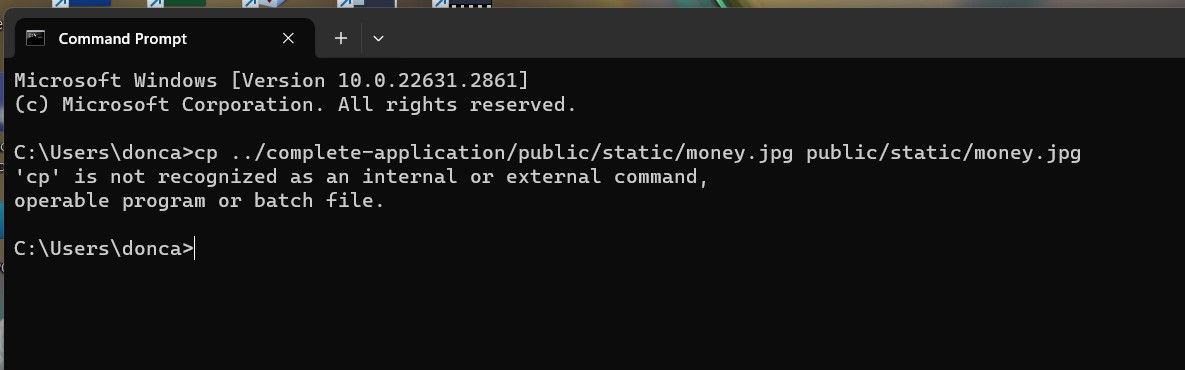
-
@mark-robustelli said in First Log In Screen:
php -S localhost:9012 -t public
I have tried to run the last command
"php -S localhost:9012 -t public"
and I get an error message that "the directory public is not found.Meanwhile the public folder is there in the screen below:
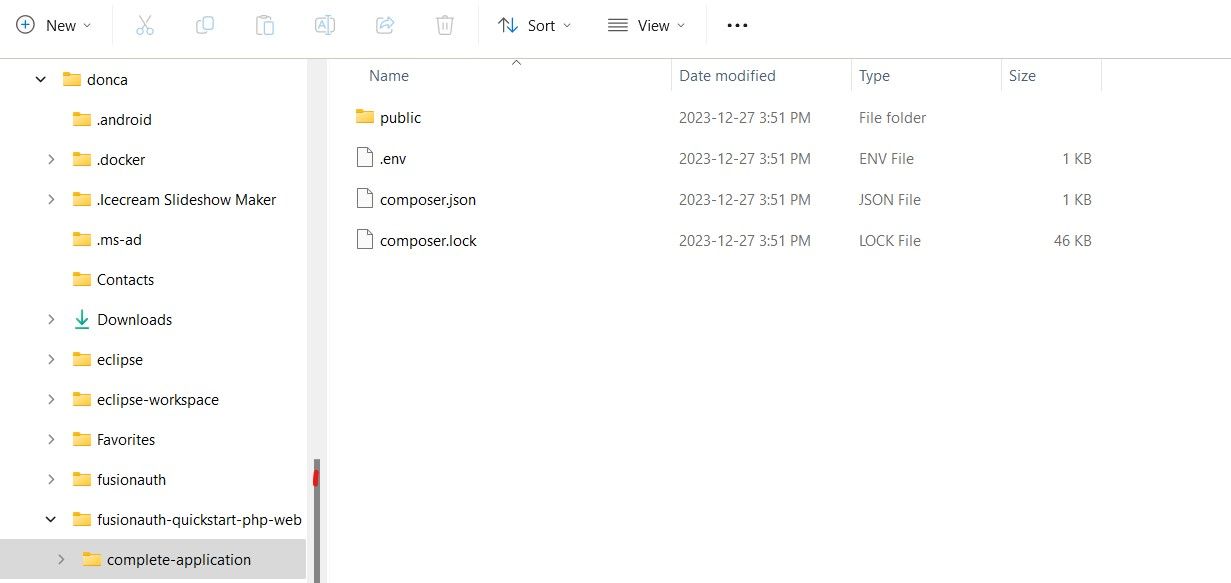
-
@mike123 So, I'm not sure what your directory structure looks like, but is it possible the "complete-application" directory is not in the donca folder? You should look for the "complete-application" folder in the folder you cloned the repo.
-
@mike123 from which folder are you running the
"php -S localhost:9012 -t public"command?
You should make sure you are in the "complete-application" folder when running that command.
cd complete-application composer install php -S localhost:9012 -t public -
@mark-robustelli
Yes. I am in the complete-installation folderSee screen capture below:
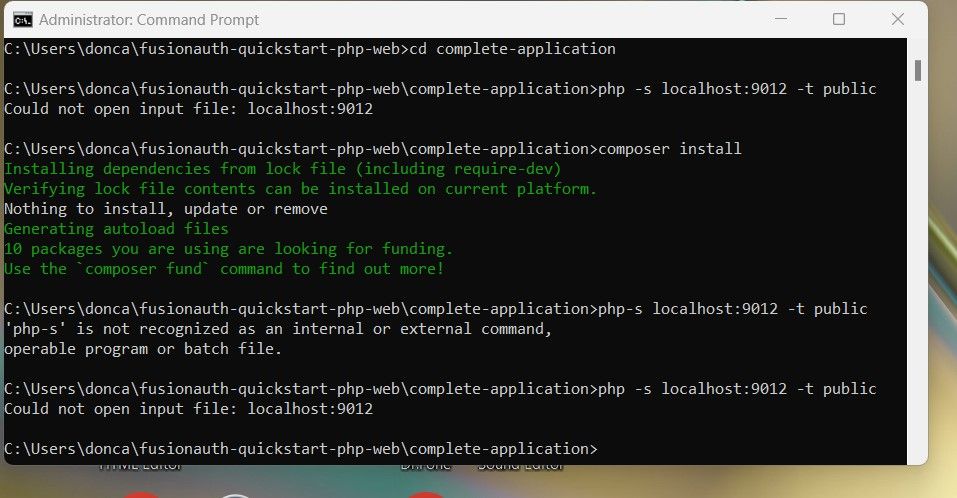
-
@mark-robustelli
I have studied this further, I was using a small s instead of a capital S in the line
"php -S localhost:9012 -t public".
With that change I was able to get the server running with a steam of code as below.
The stream stopped on the last line with the cursor flashing for 1 hour. I finally shut it down.
The web site comes up with the coin picture but clicking on the LogIn button generates an error message.
I don't think this is ready for prime time in Windows 11.
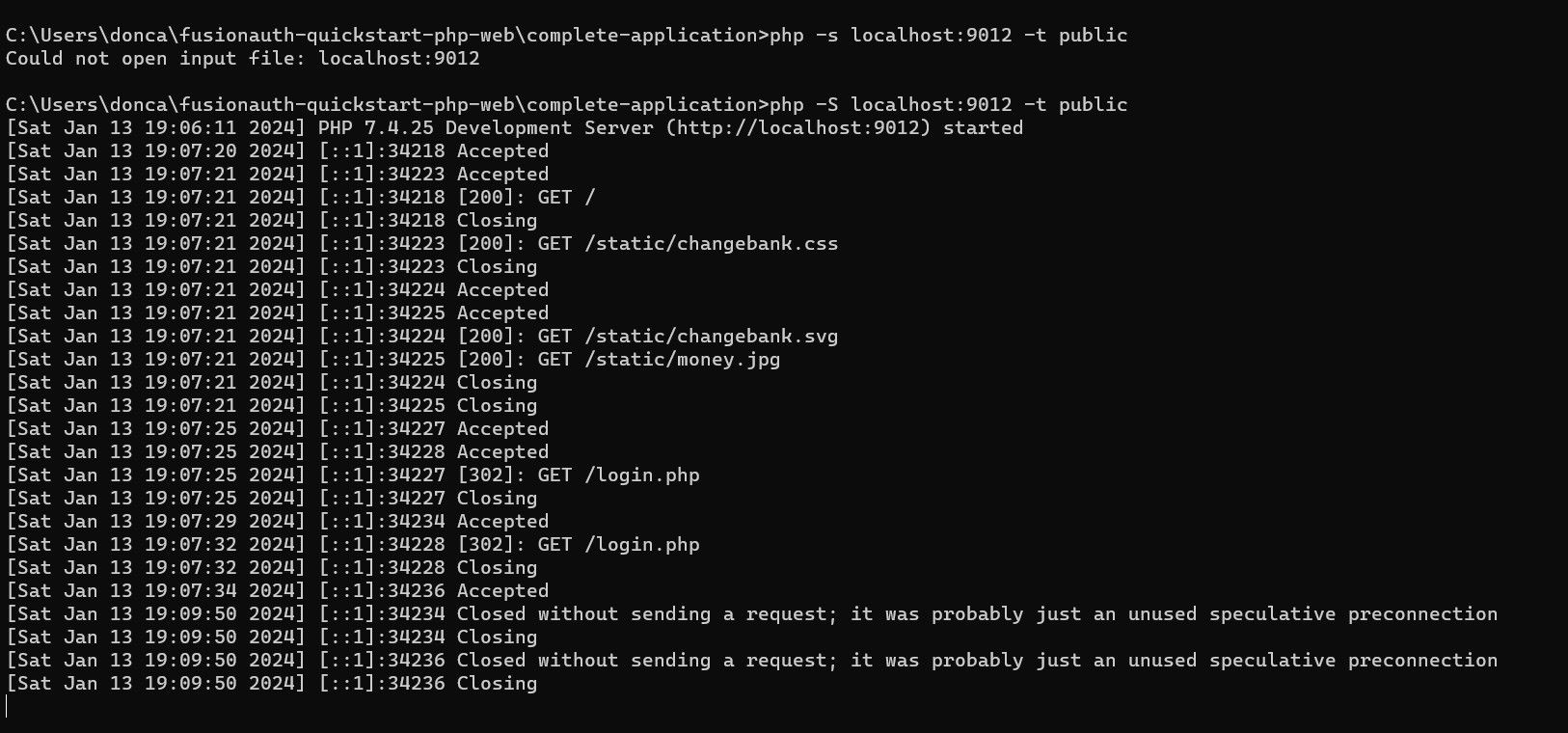
-
@mike123 Can you please try with a capital "S" vs lowercase "s?"
php -S localhost:9012 -t public